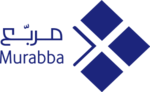You can access your website with the same information of your control panel as your website, using any program that supports the FTP protocol
LeapFTP, CuteFTP, or FileZilla
To contact through the program
FileZilla
You can follow these steps:
The interface of the program like this picture
http://prntscr.com/b6rtdn
1 - Click on website manager as in the box number one
2 - Click on the new site as in box 2
3. Type your website name in the box 3
4 - Write in box number 4 of the Host ID number server or
Ftp.yourdomain.com instead of youdomain.com
5. Let this box blank as it is
6. .For encryption select Encryption box
Only use plain ftp (insecure)
7. From the Entry Type box, select Account
8. In the User box, type the name of the sender for your website
9. In password box, type the password of your website's control panel
10. In account box, type the user name for your website as you typed it in box #8
11. Finally, press call button as shown in box #11
After logging in, the program opens as shown below
http://prntscr.com/b6s0dq
Box #1 shows that the logging process was successful without problems
Box #2 shows the files on your computer, where you can upload files to your website, or download files from your website to it
Box #3 represents your files, where you can upload files from your device, or download files from it to your device
If you have any problem while following these steps, feel free to email us